Mercury Mariner 2009 SYNC Supplement
Manufacturer: MERCURY, Model Year: 2009, Model line: Mariner, Model: Mercury Mariner 2009Pages: 90, PDF Size: 3.86 MB
Page 21 of 90
![Mercury Mariner 2009 SYNC Supplement While in phone mode, you may also say “Menu” and then any of
the following commands: • [Phone] settings [message]
notification on •
[Phone] settings [message]
notification off
• [Pho Mercury Mariner 2009 SYNC Supplement While in phone mode, you may also say “Menu” and then any of
the following commands: • [Phone] settings [message]
notification on •
[Phone] settings [message]
notification off
• [Pho](/img/33/10931/w960_10931-20.png)
While in phone mode, you may also say “Menu” and then any of
the following commands: • [Phone] settings [message]
notification on •
[Phone] settings [message]
notification off
• [Phone] connections •Phone name
• Signal •Battery
• [Phone] settings [set] phone
ringer •
[Phone] settings [set] ringer 1
• [Phone] settings [set] ringer 2 •[Phone] settings [set] ringer 3
• Text message inbox •[Phone] settings [set] ringer off
Note: With the above commands, words i n ( ) are optional and do not
have to be spoken for the system to understand the command.
You may also say “Dial” to access any of the following commands:
•
• Delete (deletes one digit) •Clear (deletes all entered digits)
• Plus •Star
• Asterisk (*) •800 (eight hundred)
• 700 (seven hundred) •900 (nine hundred)
• 411 (four-one-one), 911
(nine-one-one), etc. •
# / (pound, slash)
Note: To exit Dial mode, press and hold
or press MENU to go to the
PHONE MENU.
Voice commands when connecting devices
When attempting to connect a phone to SYNC, you may say any of
the following commands:
• Connect
• Bluetooth OFF •Delete
Note: You can only connect a device to SYNC after it has successfully
gone through the pairing process.
Note: In the above possible commands, “< name>” is a dynamic listing in
that it could be the name of any previously paired device.
2009 SYNC/MGM (mgm)
Supplement
USA (fus)
SYNC phone features
13SeeEnd User License Agreement at the end of this book
Page 22 of 90
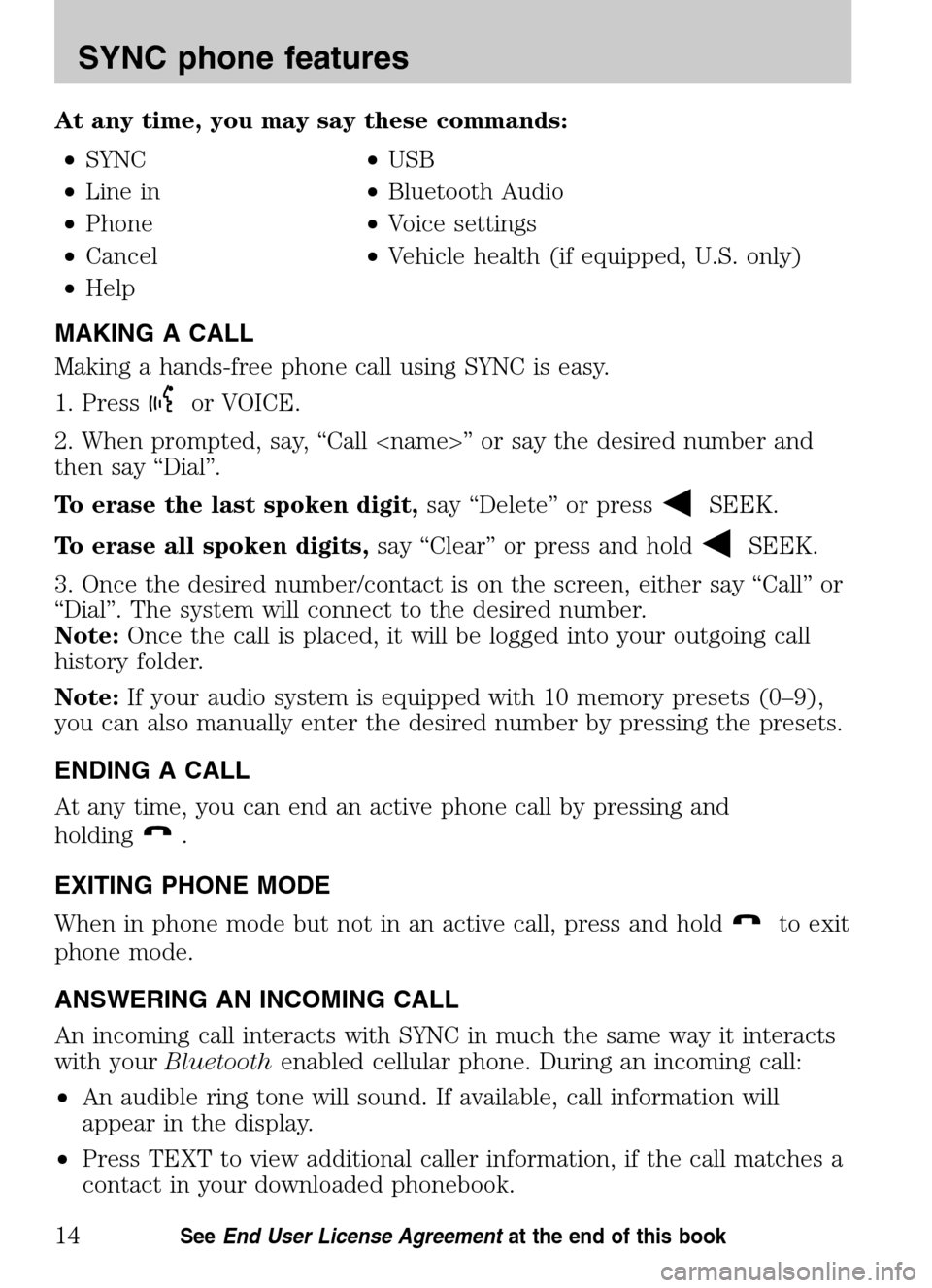
At any time, you may say these commands: • SYNC •USB
• Line in •Bluetooth Audio
• Phone •Voice settings
• Cancel •Vehicle health (if equipped, U.S. only)
• Help
MAKING A CALL
Making a hands-free phone call using SYNC is easy.
1. Press
or VOICE.
2. When prompted, say, “Call
then say “Dial”.
To erase the last spoken digit, say “Delete” or press
SEEK.
To erase all spoken digits, say “Clear” or press and hold
SEEK.
3. Once the desired number/contact is on the screen, either say “Call” or
“Dial”. The system will connect to the desired number.
Note: Once the call is placed, it will be logged into your outgoing call
history folder.
Note: If your audio system is equipped with 10 memory presets (0–9),
you can also manually enter the desired number by pressing the presets.
ENDING A CALL
At any time, you can end an active phone call by pressing and
holding
.
EXITING PHONE MODE
When in phone mode but not in an active call, press and hold
to exit
phone mode.
ANSWERING AN INCOMING CALL
An incoming call interacts with SYNC in much the same way it interacts
with your Bluetooth enabled cellular phone. During an incoming call:
• An audible ring tone will sound. If available, call information will
appear in the display.
• Press TEXT to view additional caller information, if the call matches a
contact in your downloaded phonebook.
2009 SYNC/MGM (mgm)
Supplement
USA (fus)
SYNC phone features
14SeeEnd User License Agreement at the end of this book
Page 23 of 90

•Select from the following options:
Accept the call by pressing
. The call will be transferred to
hands-free and logged into the incoming call history folder.
Ignore the call by doing nothing. The display will read MISSED CALL
and SYNC will log the call as a missed call.
Reject the call by pressing and holding
. The display will read
REJECTED and SYNC will log the call.
INCOMING NEW TEXT MESSAGE
Note: This is a phone dependent feature.
If your Bluetooth enabled phone is connected and supports downloading
text messages via Bluetooth, you can receive incoming text messages.
When you are being sent a text message, an audible tone will sound and
NEW MESSAGE will appear in the radio display. You can say “Read
Message” and SYNC will read the message to you.
Note: To scroll, press
SEEKor/.
1. Press OK to receive and open the text message or do nothing and the
message will go into your text message inbox. Press OK again and SYNC
will read your message aloud as you are not able to view the message.
You can then also choose whether you’d like to reply or forward the
message.
2. Press OK and scroll to toggle between REPLY TO MESSAGE or
FORWARD MESSAGE.
3. When the desired selection appears in the display, press OK.
If you choose REPLY TO MESSAGE, SYNC will take you back to the text
messaging menu and allow you to again cycle through the list of
predefined messages to send.
If you choose FORWARD MESSAGE, SYNC will take you to your calling
options. Choose to forward the message to anyone in your PHONE
BOOK, CALL HISTORY, or you can choose ENTER NUMBER.
Note: Forwarding a text message is a speed dependent feature and can
only be done when the vehicle is traveling at 3 mph (5 km/h) or less.
Note: Only one recipient is allowed per text message.
2009 SYNC/MGM (mgm)
Supplement
USA (fus)
SYNC phone features
15SeeEnd User License Agreement at the end of this book
Page 24 of 90
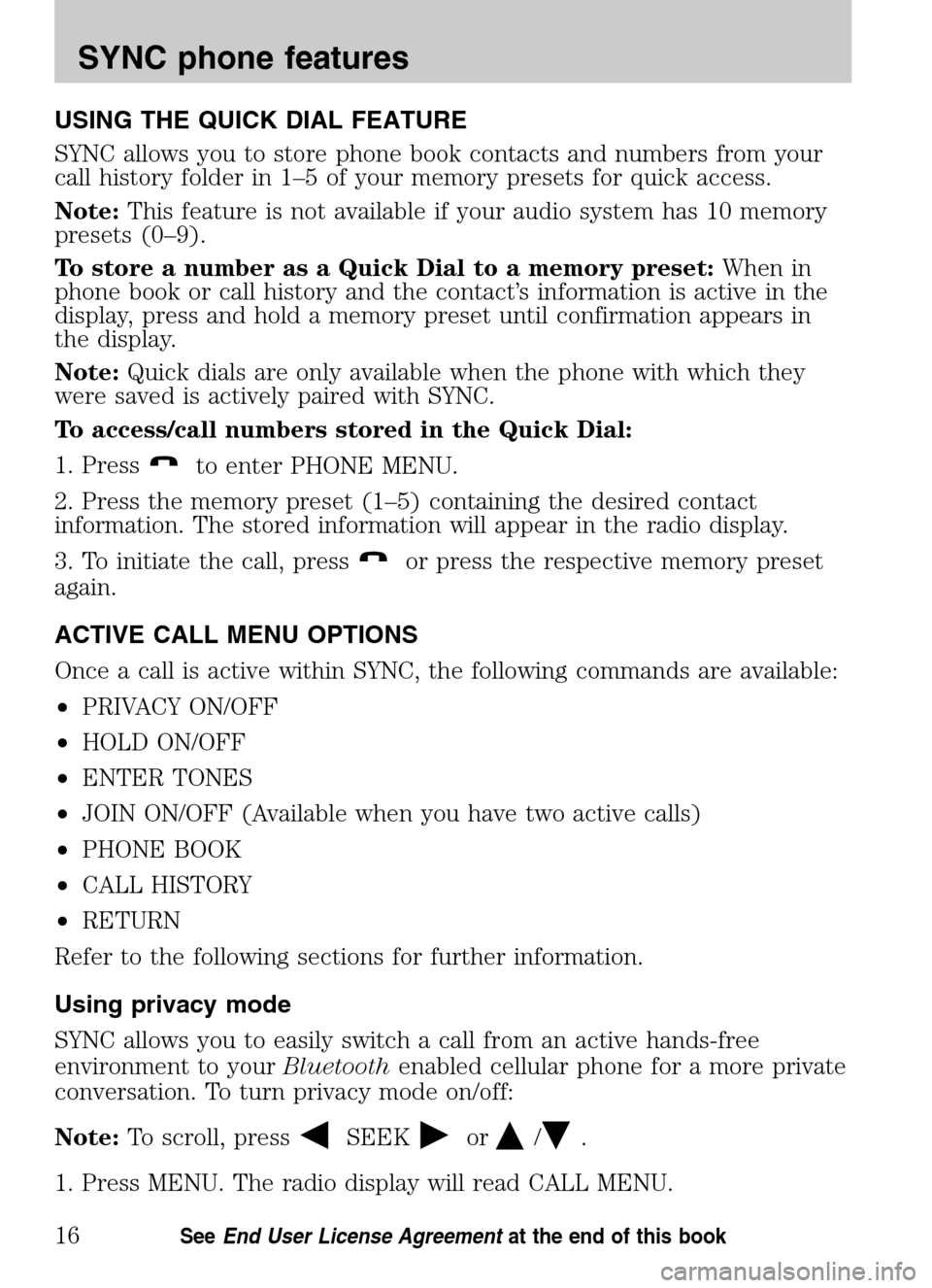
USING THE QUICK DIAL FEATURE
SYNC allows you to store phone book contacts and numbers from your
call history folder in 1–5 of your memory presets for quick access.
Note: This feature is not available if your audio system has 10 memory
presets (0–9).
To store a number as a Quick Dial to a memory preset: When in
phone book or call history and the contact’s information is active in the
display, press and hold a memory preset until confirmation appears in
the display.
Note: Quick dials are only available when the phone with which they
were saved is actively paired with SYNC.
To access/call numbers stored in the Quick Dial:
1. Press
to enter PHONE MENU.
2. Press the memory preset (1–5) containing the desired contact
information. The stored information will appear in the radio display.
3. To initiate the call, press
or press the respective memory preset
again.
ACTIVE CALL MENU OPTIONS
Once a call is active within SYNC, the following commands are available:
• PRIVACY ON/OFF
• HOLD ON/OFF
• ENTER TONES
• JOIN ON/OFF (Available when you have two active calls)
• PHONE BOOK
• CALL HISTORY
• RETURN
Refer to the following sections for further information.
Using privacy mode
SYNC allows you to easily switch a call from an active hands-free
environment to your Bluetoothenabled cellular phone for a more private
conversation. To turn privacy mode on/off:
Note: To scroll, press
SEEKor/.
1. Press MENU. The radio display will read CALL MENU.
2009 SYNC/MGM (mgm)
Supplement
USA (fus)
SYNC phone features
16SeeEnd User License Agreement at the end of this book
Page 25 of 90

2. Scroll repeatedly until PRIVACY appears in the radio display.
3. Press OK. The radio display will read PRIVACY ON/PRIVACY OFF?
4. Press OK to activate privacy mode. The radio display will read IN
PRIVACY and the system will transfer the call to your Bluetoothenabled
cellular phone.
Note: Some phones will disconnect from SYNC and transfer the active
call directly to the connected phone.
Putting a call on/off hold
You can put an active phone call on hold to have a private conversation
within the vehicle cabin, or to answer another incoming call. To put an
active call on hold:
Note: To scroll, press
SEEKor/.
1. Press MENU. The display will read CALL MENU.
2. Scroll repeatedly until HOLD appears in the radio display.
3. Press OK. The display will read HOLD ON/OFF.
4. Press OK when the desired selection appears in the radio display.
Note: If you are putting the current call on hold to answer another call,
press
to answer the incoming call. Each subsequent press ofwill
put the active call on hold and reactivate the call on hold.
Enter tones
While in an active call, SYNC allows you to enter tones (i.e. entering
numbers for passwords), using the radio display.
Note: To scroll, press
SEEKor/.
1. When on an active call, press MENU.
2. Scroll repeatedly until ENTER TONES appears in the radio display.
3. Press OK.
4. Scroll repeatedly until the desired number appears in the radio
display.
5. Press OK. An audible tone will sound as confirmation. Repeat the
process as many times as necessary.
Joining two calls (multiparty /conference call)
To join two separate calls and speak to both through SYNC:
Note: To scroll, press
SEEKor/.
2009 SYNC/MGM (mgm)
Supplement
USA (fus)
SYNC phone features
17SeeEnd User License Agreement at the end of this book
Page 26 of 90

1. When on an active call, press. This will put your first call on hold.
2. Place the second call by accessing the contact information through
SYNC or by using voice recognition and saying the contact name or
number and placing the call.
3. Once you are actively in the second call, press MENU. CALL MENU
will appear.
4. Scroll repeatedly until JOIN CALLS appears in the radio display.
5. Press OK. The display will read JOIN CALLS?
6. Press OK to confirm. The system will join both calls into one and you
will be able to speak to both parties at the same time. The radio display
will indicate that your conference call is active.
Note: SYNC supports a maximum of three callers on a
multiparty/conference call.
Accessing your call history and phone book during an active call
Note: Accessing your phone book is a speed dependent feature. The
vehicle must be moving less than 3 mph (5 km/h) to use this feature.
You can access your call history and phone book while on an active call.
Note: To scroll, press
SEEKor/.
1. Press MENU. The display will read CALL MENU.
2. Scroll repeatedly until CALL HISTORY / PHONE BOOK appears in the
display.
3. Press OK. The system will take you to the chosen menu item.
Refer to Call History andAccessing your phone book for further details
on making selections in those menus.
HOW SYNC INTERACTS WITH YOUR BLUETOOTH ENABLED
CELLULAR PHONE
While SYNC has a variety of features, many of them are dependent on
your device’s functionality. To ensure that you have a compatible device
or to check which features are compatible with SYNC, please check your
device’s user guide and also visit www.SyncMyRide.com.
Hands-free calling is one of the main features of SYNC. SYNC works in
conjunction with your Bluetoothenabled cellular phone to offer many
options within SYNC’s PHONE MENU.
2009 SYNC/MGM (mgm)
Supplement
USA (fus)
SYNC phone features
18SeeEnd User License Agreement at the end of this book
Page 27 of 90

Pressto access the following items when you are not in an active call:
PHONE MENU
Note: PHONE MENU will appear briefly to indicate that you are in the
PHONE MENU.
• PHONE REDIAL
• CALL HISTORY
• PHONE BOOK
• TEXT MESSAGE
• PHONE SETTINGS
• APPLICATIONS (if available)
• SYSTEM SETTINGS
• VEH HEALTH (if equipped — U.S. only)
• 911 ASSIST (if equipped)
• EXIT PHONE
PHONE REDIAL
Phone redial will prompt your cellular phone with Bluetoothwireless
technology to redial the last number called (if available).
Note: To scroll, press
SEEKor/.
1. Press
to enter PHONE MENU.
2. PHONE REDIAL will appear in the radio display.
3. Press OK to confirm the selection.
4. The display will read REDIAL? Press OK to confirm. The radio display
will read REDIALIN G....asitisplacing the call.
CALL HISTORY
Note: This is a phone dependent feature. If your phone doesn’t support
downloading call history via Bluetooth, SYNC will keep track of calls
made with SYNC.
You can access any previously dialed, received or missed calls while your
Bluetooth enabled phone has been connected to SYNC.
Note: To scroll, press
SEEKor/.
1. Press
to enter PHONE MENU.
2009 SYNC/MGM (mgm)
Supplement
USA (fus)
SYNC phone features
19SeeEnd User License Agreement at the end of this book
Page 28 of 90

2. Scroll repeatedly until CALL HISTORY appears in the radio display.
3. Press OK to confirm the selection and enter the CALL HISTORY menu.
4. Scroll repeatedly to cycle through INCOMING, OUTGOING or MISSED.
5. Press OK when the desired selection appears in the radio display.
6. Scroll repeatedly to cycle through the desired calls.
7. Press OK or
to call the desired selection.
Note: SYNC will attempt to automatically re-download your phone
book/call history each time your phone connects to SYNC (if the auto
download feature is on and if your Bluetoothenabled cellular phone
supports this feature).
ACCESSING YOUR PHONE BOOK
Note: This is a phone dependent feature.
Note: This is a speed dependent feature. The vehicle must be moving
less than 3 mph (5 km/h) to browse your phone book. However, if your
phone supports phone book downloads, you can access your contacts at
any time by pressing VOICE or
and saying the contact’s name.
When you pair your phone with SYNC, you can choose to download your
cellular phone book. SYNC can support downloading up to approximately
2,000 entries per Bluetoothenabled phone.
Note: To scroll, press
SEEKor/.
1. Press
to enter PHONE MENU.
2. Scroll repeatedly until PHONE BOOK appears in the radio display.
3. Press OK to confirm the selection. If there are fewer than 255 listings,
SYNC will list them alphabetically in flat file mode. If there are more
than 255 entries listed, SYNC will organize them into quick select
alphabetical categories (i.e. AAAAA-MMMMM and MMMMN — ZZZZZ).
The number of categories will vary depending on the number of entries
downloaded.
4. If there are more than 255 entries, scroll repeatedly to cycle through
these categories until the desired category appears in the radio display.
5. Press OK to confirm.
6. Scroll repeatedly to cycle through the desired contact.
7. Once the desired entry is reached, press OK or
to call the entry.
For further information, refer to Modifying your phone book.
2009 SYNC/MGM(mgm)
Supplement
USA (fus)
SYNC phone features
20SeeEnd User License Agreement at the end of this book
Page 29 of 90

Note:If the auto download feature is on, SYNC will automatically
re-download your phone book/call history every time your Bluetooth
enabled cellular phone connects to SYNC.
TEXT MESSAGING
Note: Downloading and sending text messages via Bluetoothis a phone
dependent feature.
To access the text messaging menu:
Note: To scroll, press
SEEKor/.
1. Press
to enter PHONE MENU.
2. Scroll repeatedly until TEXT MESSAGE appears in the radio display.
3. Press OK to confirm the selection. If SYNC detects that your
Bluetooth enabled cellular phone does not support downloading text
messaging via Bluetooth, UNSUPPORTED will appear in the radio display
and SYNC will return you to the main menu.
4. INBOX XX will appear in the radio display showing the number of
messages in your inbox.
5. Press OK to have SYNC read your message back to you.
6. Scroll repeatedly to cycle through:
• SEND NEW MSG
• DOWNLOAD MSG
• DELETE ALL
• RETURN
7. Once your desired selection appears on the screen, press OK to
confirm your selection. Refer to the following specific section(s) for
further details on these options.
Sending new text messages
Note: This is a speed dependent feature. The vehicle must be moving
less than 3 mph (5 km/h) to use this feature.
SYNC allows you to send new text messages using a predefined set of
15 messages. To access and choose from these messages:
Note: To scroll, press
SEEKor/.
1. Press
to enter PHONE MENU.
2009 SYNC/MGM (mgm)
Supplement
USA (fus)
SYNC phone features
21SeeEnd User License Agreement at the end of this book
Page 30 of 90

2. Scroll repeatedly until TEXT MESSAGE appears in the radio display.
3. Press OK to confirm the selection. If SYNC detects that your
Bluetooth enabled cellular phone does not support downloading text
messaging via Bluetooth, UNSUPPORTED will appear in the radio display
and SYNC will return you to the main menu.
4. INBOX XX will appear in the radio display showing the number of
messages in your inbox.
5. Scroll repeatedly until SEND NEW MSG appears in the radio display.
6. Press OK to confirm. SYNC will now allow you to cycle through the
list.
7. Scroll repeatedly to cycle through the following predefined messages:
• Can’t talk right now •Call me
• Call you later •C U in 10 minutes
• C U in 20 minutes •Ye s
• No •Why?
• Thanks •Where R you?
• I need more directions •I love you
• Too funny •Can’t wait to see you
• I’m stuck in traffic
Note: Your text messages may vary depending on your audio system.
For example, your system may have the text message ‘B there in
5 minutes’ instead of ‘C U in 5 minutes’.
8. When the desired listing appears on the screen, press OK to confirm
the selection. Once you know the message you want to send, you will
now select to whom you are sending the message.
9. Scroll repeatedly to cycle through:
PHONE BOOK: Allows you to select a name within your phone book to
send the message.
CALL HISTORY: Allows you to select from your recent calls.
ENTER NUMBER: Allows you to audibly enter phone numbers.
10. When the desired selection appears in the radio display, press OK to
confirm and scroll to cycle through the selections to reach the desired
phone number.
11. The display will read SEND MESSAGE? Press OK to confirm. SYNC
will take you back to your inbox.
2009 SYNC/MGM (mgm)
Supplement
USA (fus)
SYNC phone features
22SeeEnd User License Agreement at the end of this book